Browser Automation Python
Python, with its simplicity and powerful tools, is notably well-suited for browser automation tasks. From routine tasks like form filling and data extraction to comprehensive website testing, Python streamlines all. Its capabilities extend to simulation of user behavior and enhancement of browsing experience. Efficiency, accuracy, and time-saving perks back the preference forBrowser Automation Python over other languages.  Moreover, in a broader perspective, quality control in application development gets a considerable boost when Python steps into browser automation.
Moreover, in a broader perspective, quality control in application development gets a considerable boost when Python steps into browser automation.
Python’s powerful libraries significantly simplify browser automation tasks. Selenium, a widely touted library, empowers developers to write scripts for various browsers and automate web applications for testing purposes. Similarly, libraries such as Mechanize Python and Splinter provide interfaces to manipulate, interact, and manage automated browser sessions. Each library, armed with unique attributes, collectively caters to fulfilling diverse requirements and objectives of browser automation.
Setting Up Your Environment for Python Browser Automation
To harness the advantages ofBrowser Automation Python, the primary steps involve installing Python, setting up Selenium WebDriver, and finally integrating WebDriver with Python. Let’s delve into the process of setting up your environment for Python browser automation.
Python installation represents the first step towards setting up the environment for browser automation. Use the official Python website python.org for downloading the latest Python version. Post download, launch the .exe file, check the box to ‘Add Python to PATH’, and proceed with the installation. Once installed, verify the installation by typing ‘Python’ into your terminal or command line. The successful installation appears with the Python version number and prompts you to enter commands.
The next stage in the environment set-up involves installing Selenium WebDriver. Selenium provides a Python Client API, which can be installed using pip, Python’s package manager with the command: pip install selenium. Ensure that pip is updated to the latest version before starting the installation. Users can verify the successful installation by attempting to import Selenium in Python. On failure to execute the import statement, the system indicates an unsuccessful installation.
The final step to set up the environment for Python Browser Automation includes integrating WebDriver with Python. Selenium WebDriver requires a driver to interface with the chosen browser. Firefox requires geckodriver, while Chrome requires chromedriver. Download the necessary driver, unzip it, and add it to your system’s PATH. Successful integration enables execution of Selenium scripts to automate various tasks in the selected browsers.
Fundamentals of Browser Automation Using Python
Stepping deeper into the domain of browser automation using Python, it’s crucial to delve into important aspects of its functionality. Understanding the workings of web elements, navigation, user inputs, forms, and exception handling form the pillars for efficient automation processes.
In browser automation through Python, handling web elements remains vital. Web elements include text fields, buttons, checkboxes, among others. Using Python libraries like Selenium, one can locate elements by ID, name, or Xpath to interact or extract data. For instance, consider a button with an id “submit”. One could access it using the driver.find_element_by_id(‘submit’) method. Similarly, text can be extracted or inputted using .text or .send_keys() methods respectively.
Traversal through web pages forms an elemental part of browser automation. Python allows hitch-free navigation by leveraging methods to loads URLs, move backward, forward, refresh the page, and even close the browser. Loading a URL takes a mere line of code, driver.get(‘URL’), with URL replaced by the desired webpage link. To move back a page, the driver.back() function serves the purpose.
Loading a URL takes a mere line of code, driver.get(‘URL’), with URL replaced by the desired webpage link. To move back a page, the driver.back() function serves the purpose.
Efficient manipulation of user inputs and forms sits at the core of browser automation. Python, working in synergy with Selenium, helps select dropdown values, enter text into fields, and submit forms effortlessly. To depict this, let’s assume ‘user_input’ is an input field. Entering text becomes as simple as using driver.find_element_by_id(‘user_input’).send_keys(‘text’). Further form submission can be performed by simulating a click on the submit button using .click() function.
Exception handling remains an essential part of Python scripts for browser automation. It ensures smooth execution, even in the face of unforeseen issues. Python’s try-except-else-finally blocks can address possible exceptions, such as unreachable browser servers or unreachable elements. An example of a common exception includes NoSuchElementException. The user can catch this exception by incorporating the ‘try: … except NoSuchElementException: …’ boilerplate into their script. This safeguards the script by providing a controlled response to any potential inconveniences.